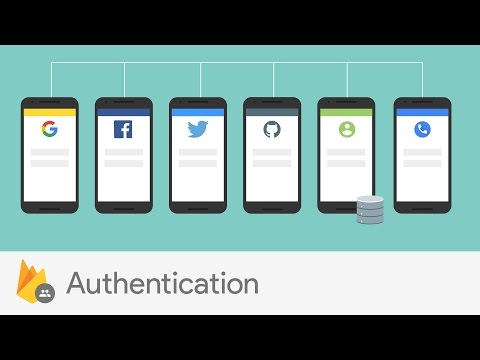@nativescript/firebase-auth
Use @nativescript/firebase-auth
- Listen to the authentication state change
- Sign a user in anonymously
- Create a user account with email and password
- Sign in with email and password
- Send a user's email verification email
- Sign a user out
- Sign in with Apple
- Sign in with Facebook account
- Sign in with Twitter account
- Sign in with GitHub account
- Sign in with Google account
- Phone number authentication
Intro
A plugin that allows you to add Firebase Authentification to your NativeScript app.
Note
Use this plugin with the @nativescript/firebase-core plugin to initialize Firebase in your app.
Installation
Install the plugin by running the following command in the root directory of your project.
npm install @nativescript/firebase-auth
Use @nativescript/firebase-auth
Before using Firebase Auth, ensure to initialize Firebase.
To create a new Firebase Auth instance, call the auth method on the firebase instance as follow:
import { firebase } from '@nativescript/firebase-core'
import '@nativescript/firebase-auth' // only needs to be imported 1x
const auth = firebase().auth()
By default, this allows you to interact with Firebase Auth using the default Firebase App used whilst installing Firebase on your platform. If, however, you'd like to use a secondary Firebase App, call the auth method with the FirebaseApp instance.
import { firebase } from '@nativescript/firebase-core'
import '@nativescript/firebase-auth'
// create secondary app instance
const config = new FirebaseOptions()
const secondaryApp = firebase.initializeApp(config, 'SECONDARY_APP')
const auth = firebase().auth(secondaryApp)
Listen to the authentication state change
To subscribe to auth state change event, call the addAuthStateChangeListener method on your FirebaseAuth class returned by firebase().auth():
import { firebase } from '@nativescript/firebase-core';
import '@nativescript/firebase-auth';
firebase().auth()
.addAuthStateChangeListener((user) => {
if (!user) {
console.log('User is currently signed out!');
} else {
console.log('User is signed in!');
}
}))
Sign a user in anonymously
To sign a user in anonymously, call the signInAnonymously method on the instance of the FirebaseAuth class returned by firebase().auth().
import { firebase } from '@nativescript/firebase-core';
import '@nativescript/firebase-auth';
firebase()
.auth()
.signInAnonymously()
.then((cred: [UserCredential]()) => {})
.catch((error) => {});
Create a user account with email and password
Note
To authenticate a user with email and password, enable Email/Password sign-in provider Firebase Console following the steps below:
1. Go to Firebase Console.
2. Click on your project.
3. On the left sidebar, select Authentication.
4. Click on the Sign-in method tab.
5. Click on the Email\password provider.
5. Turn Enable switch on.
Next, to create a user account with an email and password, call the createUserWithEmailAndPassword method on the FirebaseAuth instance(firebase().auth()) passing it the user's email and secure password.
import { firebase } from '@nativescript/firebase-core';
import '@nativescript/firebase-auth';
firebase()
.auth()
.createUserWithEmailAndPassword('[email protected]', 'password')
.then((cred: [UserCredential]()) => {})
.catch((error) => {});
Sign in a user with email and password
To sign in a user with their registered email and password, call signInWithEmailAndPassword method, with the email and password, on firebase().auth()
import { firebase } from '@nativescript/firebase-core';
import '@nativescript/firebase-auth';
firebase()
.auth()
.signInWithEmailAndPassword('[email protected]', 'password')
.then((cred: [UserCredential]()) => {})
.catch((error) => {});
Send a user's email verification email
To send an email to the user to request them to verify their email, call the sendEmailVerification method on User object.
const user = firebase().auth().currentUser
if (user && !user.emailVerified) {
user.sendEmailVerification()
}
Sign a user out
To sign a user out, call the signOut method on firebase().auth().
firebase()
.auth()
.signOut()
.then(res => {
if (res) {
// user signed out
return
}
// else do staff
})
// OR
let signedOut = await firebase().auth().signOut()
Sign in a user with Apple
Apple announced that any applications using 3rd party login services (such as Facebook, Twitter, Google etc) must also have an Apple Sign-In method. Apple Sign-In is not required for Android devices.
Before you begin configure Sign In with Apple and enable Apple as a sign-in provider.
Next, ensure that the app has the Sign in with Apple capability.
Install the
@nativescript/apple-sign-inplugin. Use thesignInmethod from the plugin to get the user's credentials from Apple.Create an AuthCredential instance from the user's credentials. Call the
signInWithCredentialmethod passing it the Apple credentials.
import { firebase } from '@nativescript/firebase-core'
import { AppleAuthProvider } from '@nativescript/firebase-auth'
import { signIn, User } from '@nativescript/apple-sign-in'
signIn({
scopes: ['EMAIL', 'FULLNAME']
})
.then((result: User) => {
const oauthCredential = AppleAuthProvider.credential(
result.identityToken,
result.nonce
)
firebase().auth().signInWithCredential(oauthCredential)
})
.catch(err => console.log('Error signing in: ' + err))
Sign in with Facebook account
Before getting started, follow the steps at Facebook Developer App to enable Facebook login and obtain the Facebook
App IDandApp secretthat you need for setting the Facebook sign-in provider.Enable the
Facebook sign-in providerby following the steps below:- Go to Firebase Console.
- Click on your project.
- On the left sidebar, select
Authentication. - Click on the
Sign-in methodtab. - Click on the
Facebookprovider. - Switch on
Enable - Enter your
App IDandApp secret, and click onSave.
Install the
@nativescript/facebookplugin and call thelogInWithPermissionsmethod on theLoginManagerclass to get the user's credentials from Facabook that you pass to Firebase.
import { firebase } from '@nativescript/firebase-core'
import { FacebookAuthProvider } from '@nativescript/firebase-auth'
import { LoginManager, AccessToken } from '@nativescript/facebook'
LoginManager.logInWithPermissions(['public_profile', 'email']).then(result => {
// Once signed in, get the users AccesToken
const data = await AccessToken.currentAccessToken()
// Create a Firebase credential with the AccessToken
const facebookCredential = FacebookAuthProvider.credential(data.tokenString)
// Sign-in the user with the credential
return firebase().auth().signInWithCredential(facebookCredential)
})
Note
Firebase will not set the User.emailVerified property to true if your user logs in with Facebook. Should your user login using a provider that verifies email (e.g. Google sign-in) then this will be set to true.
Sign in with Twitter account
Before you authenticate the user with their Twitter account, follow steps
1-5at Before you begin to enable theTwittersign-in provider.Install the
@nativescript/twitterplugin and call thelogInmethod on theTwitterSignInclass to get the user's credentials from Twitter, as shown below, that you pass to Firebase.
import { firebase } from '@nativescript/firebase-core'
import { TwitterAuthProvider } from '@nativescript/firebase-auth'
import { Twitter, TwitterSignIn } from '@nativescript/twitter'
Twitter.init('TWITTER_CONSUMER_KEY', 'TWITTER_CONSUMER_SECRET') // called earlier in the app
// Perform the login request
TwitterSignIn.logIn().then(data => {
const twitterAuthCredential = TwitterAuthProvider.credential(
data.authToken,
data.authTokenSecret
)
firebase().auth().signInWithCredential(twitterAuthCredential)
})
Sign in with GitHub account
Set up a GitHub OAuth App from your GitHub Developer Settings and enable
GitHubsign-in provider by following steps 1-5 at Before you begin using GitHub A 3rd party library is required to both install the GitHub SDK and trigger the authentication flow. Thecredentialmethod of theGithubAuthProviderclass achieves that.Call the
signInWithCredentialmethod onfirebase().auth()passing it the GitHub credentials.
import { firebase } from '@nativescript/firebase-core'
import { GithubAuthProvider } from '@nativescript/firebase-auth'
const githubAuthCredential = GithubAuthProvider.credential(token)
firebase().auth().signInWithCredential(githubAuthCredential)
Sign in with Google account
Most configuration is already set up when using Google Sign-In with Firebase. However, you need to ensure your machine's SHA1 key has been configured for use with Android. You can see how to generate the key on the Authenticating Your Client documentation.
- Install the
nativescript/google-signinplugin, configure Google Sign-in by calling theconfiguremethod, sign in the user to their Google account to obtain the ID and access tokens. Pass the obtained tokens to Firebase.
import { firebase } from '@nativescript/firebase-core'
import { GoogleAuthProvider } from '@nativescript/firebase-auth'
import { GoogleSignin } from '@nativescript/google-signin'
GoogleSignin.configure() // called earlier in the app
GoogleSignin.signIn().then(user => {
const credential = GoogleAuthProvider.credential(user.idToken, user.accessToken)
firebase().auth().signInWithCredential(credential)
})
Phone number authentication
Phone authentication allows users to sign in to Firebase using their phone as the authenticator. An SMS message containing a unique code is sent to the user (using the provided phone number). Once the code has been authorized, the user can sign in into Firebase.
Note
Phone numbers that end users provide for authentication will be sent and stored by Google to improve spam and abuse prevention across Google services, including , but not limited to Firebase. Developers should ensure they have the appropriate end-user consent prior to using the Firebase Authentication phone number sign-in service.
Firebase Phone Authentication is not supported in all countries. Please see their FAQs for more information.
Phone number auth setup
Before starting with Phone Authentication, ensure you have followed these steps:
- Enable Phone as a Sign-In method in the Firebase console.
- Android: If you haven't already set your app's SHA-1 hash in the Firebase console, do so. See Authenticating Your Client for information about finding your app's SHA-1 hash.
- iOS: In Xcode, enable push notifications for your project & ensure your APNs authentication key is configured with Firebase Cloud Messaging (FCM). To view an in-depth explanation of this step, view the Firebase iOS Phone Auth documentation.
Note; Phone number sign-in is only available for use on real devices and the web. To test your authentication flow on device emulators, please see Testing.
Sign in user with phone number
The user's phone number must be first verified before the user can either sign in or link their account with a PhoneAuthCredential. Verify the phone number by calling the verifyPhoneNumber method with the number. Once the number is verified, pass the verification id and code to Firebase.
import { PhoneAuthProvider } from '@nativescript/firebase-auth'
PhoneAuthProvider.provider()
.verifyPhoneNumber('+44 7123 123 456')
.then(verificationId => {
// present ui to allow user to enter verificationCode
// use the verificationCode entered by the user to create PhoneAuthCredentials
const credential = PhoneAuthProvider.provider().credential(
verificationId,
verificationCode
)
firebase().auth().signInWithCredential(credential)
})
Testing phone number auth
Firebase provides support for locally testing phone numbers:
On the Firebase Console, enable the "Phone" authentication provider and click on the "Phone numbers for testing" dropdown by following the steps at .
Enter a new phone number (e.g. +44 7444 555666) and a test code (e.g. 123456). If providing a test phone number to either the
verifyPhoneNumberorsignInWithPhoneNumbermethods, no SMS will be sent. You can instead provide the test code directly to thePhoneAuthProvideror withsignInWithPhoneNumbersconfirmation result handler.
API
Auth class
Properties
| Property | Type | Description |
|---|---|---|
app | FirebaseApp | readonly |
currentUser | User | null | readonly |
languageCode | boolean | readonly |
settings | AuthSettings | readonly |
tenantId | string | A readonly only property that returns the tenant ID of the Auth class instance. Read more at tenantId. |
Methods
| Method | Returns | Description |
|---|---|---|
useEmulator(host: string, port: number) | void | For the description, see useEmulator on the Firebase documentation. |
applyActionCode(code: string) | Promise<void> | For the description, see applyActionCode on the Firebase documentation. |
checkActionCode(code: string) | Promise<ActionCodeInfo> | For the description, see checkActionCode on the Firebase documentation. |
confirmPasswordReset(code: string, newPassword: string) | Promise<void> | For the description, see confirmPasswordReset on the Firebase documentation. |
createUserWithEmailAndPassword(email: string, password: string) | Promise<UserCredential> | For the description, see createUserWithEmailAndPassword on the Firebase documentation. |
fetchSignInMethodsForEmail(email: string) | Promise<string[]> | For the description, see fetchSignInMethodsForEmail on the Firebase documentation. |
isSignInWithEmailLink(emailLink: string) | boolean | For the description, see isSignInWithEmailLink on the Firebase documentation. |
addAuthStateChangeListener(listener: (user: User) => void) | void | For the description, see onAuthStateChanged on the Firebase documentation. |
removeAuthStateChangeListener(listener: (user: User) => void) | void | |
addIdTokenChangeListener(listener: (user: User) => void) | void | For the description, see onIdTokenChanged on the Firebase documentation. |
removeIdTokenChangListener(listener: (user: User) => void) | void | |
sendPasswordResetEmail(email: string, actionCodeSettings?: ActionCodeSettings) | Promise<void> | For the description, see sendPasswordResetEmail on the Firebase documentation. |
sendSignInLinkToEmail(email: string, actionCodeSettings?: ActionCodeSettings) | Promise<void> | For the description, see sendSignInLinkToEmail( on the Firebase documentation. |
signInAnonymously() | Promise<UserCredential> | For the description, see signInAnonymously on the Firebase documentation. |
signInWithProvider(provider: OAuthProvider) | Promise<UserCredential> | |
getProviderCredential(provider: OAuthProvider) | Promise<OAuthCredential> | |
signInWithCredential(credential: AuthCredential) | Promise<UserCredential> | For the description, see signInWithCredential on the Firebase documentation. |
signInWithCustomToken(customToken: string) | Promise<UserCredential> | For the description, see signInWithCustomToken on the Firebase documentation. |
signInWithEmailAndPassword(email: string, password: string) | Promise<UserCredential> | For the description, see signInWithEmailAndPassword on the Firebase documentation. |
signInWithEmailLink(email: string, emailLink: string) | Promise<UserCredential> | For the description, see signInWithEmailLink on the Firebase documentation. |
signOut() | boolean | Signs the user out. |
useUserAccessGroup(userAccessGroup: string) | Promise<void> | |
verifyPasswordResetCode(code: string) | Promise<string> | For the description, see verifyPasswordResetCode on the Firebase documentation. |
User
The user object has the following members.
Properties
| Property | Type | Description |
|---|---|---|
uid | string | readonly |
displayName | string | readonly |
anonymous | boolean | readonly |
emailVerified | boolean | readonly |
email | string | readonly |
phoneNumber | string | readonly |
providerId | string | readonly |
photoURL | string | readonly |
metadata | UserMetadata | readonly` |
providerData | UserInfo[] | readonly |
Methods
| Method | Returns | Description |
|---|---|---|
delete() | Promise<void> | For the description, see delete on the Firebase documentation. |
getIdToken(forceRefresh?: undefined | false | true) | Promise<string> | For the description, see getIdToken on the Firebase documentation. |
getIdTokenResult(forceRefresh?: undefined | false | true) | Promise<AuthTokenResult> | |
linkWithCredential(credential: AuthCredential) | Promise<UserCredential> | For the description, see linkWithCredential on the Firebase documentation. |
reauthenticateWithProvider(provider: OAuthProvider) | Promise<UserCredential> | |
reauthenticateWithCredential(credential: AuthCredential) | Promise<UserCredential> | For the description, see reauthenticateWithCredential on the Firebase documentation. |
reload() | Promise<void> | For the description, see reload on the Firebase documentation. |
sendEmailVerification(actionCodeSettings?: ActionCodeSettings) | Promise<void> | For the description, see sendEmailVerification on the Firebase documentation. |
unlink(providerId: string) | Promise<User> | For the description, see unlink on the Firebase documentation. |
updateEmail(email: string) | Promise<void> | For the description, see updateEmail on the Firebase documentation. |
updatePassword(password: string) | Promise<void> | For the description, see updatePassword on the Firebase documentation. |
updatePhoneNumber(credential: AuthCredential) | Promise<void> | For the description, see updatePhoneNumber on the Firebase documentation. |
updateProfile(updates: UserProfileChangeRequest) | Promise<void> | For the description, see updateProfile on the Firebase documentation. |
verifyBeforeUpdateEmail(email: string, actionCodeSettings?: ActionCodeSettings) | Promise<void> | For the description, see verifyBeforeUpdateEmail on the Firebase documentation. |
UserCredential
| Property | Type | Description |
|---|---|---|
additionalUserInfo | <AdditionalUserInfo> | |
user | <User> | |
credential | <AuthCredential> |
AdditionalUserInfo
| Property | Type | Description |
|---|---|---|
newUser | boolean | |
profile | Record<string, any> | |
providerId | string | |
username | string |
AuthCredential
| Property | Type | Description | | -------------- | ----------------------------------------- | ----------- | ---------- | | ios | FIRAuthCredential | | _readonly_ | |android |com.google.firebase.auth.AuthCredential| _readonly_ | |signInMethod|string | _readonly_ | |idToken |string | _readonly_ | |accessToken |string | _readonly_ | |secret |string` | readonly |
OAuthCredential
| Property | Type | Description |
|---|---|---|
ios | readonly | |
android | readonly | |
signInMethod | string | |
idToken | string | readonly |
accessToken | string | readonly |
secret | string | readonly |
License
Apache License Version 2.0